uTorrent is a P2P (Peer to Peer) client that allows you to share any type of file, be it music, videos, documents, programs, apps and a long etcetera, with millions of users around the world. With this program, you can download everything you want to your computer, tablet or mobile.
But how exactly does uTorrent work? Is it a free program? Is there an official version or is it all “pirate”? We will solve all these doubts (and much more) below. In this post, we will see How to configure uTorrent. It is a completely free program and always updated by its developers, who periodically introduce new and interesting functions.
How to configure uTorrent?
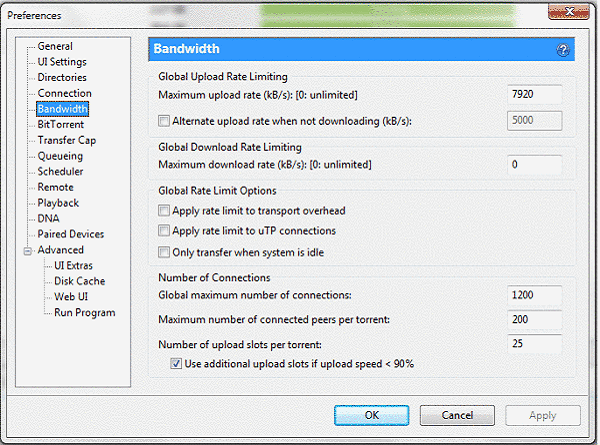
Configuring uTorrent is very simple because if you don’t have many demands, the automatic configuration that is installed by default will suffice. This should be enough to be able to download all kinds of files without a problem. Any change we make must be clicked on “Apply” and then “Accept.”
The crux of the matter comes when we want to optimize the downloads, that is, that they go faster. There are a number of options that allow you to speed up uTorrent within the configuration.
Open ports
Opening uTorrent ports is the first thing we have to do to increase the download speed. Go to Options / Preferences (or if you want to shortcut with the keyboard, command CTRL + P) and then to the Connection tab.
We will have to change the port for incoming connections that come by default, 33706. Choose one that works for you at maximum speed (it is a matter of trying different ones until you find the best one for your router and connection). Our favorite is 23704 or 443.
Then, you must go to the configuration of your router from any browser:
Write your IP (usually http://192.168.1.1 )
Find the ports section to add one.
Type in the “ideal” port number for the program and set it to TCP.
Now you can make uTorrent download faster than ever!
Connections
Steps to increase speed and make it download faster:
The first thing is to adjust the connections and ports. Go to Options / Preferences / Connection.
Check the boxes for Enable mapping (UPnP and NAT-PMP)
The rest leave it unchecked.
Bandwidth
Then you need to configure the bandwidth. This time, go to Options / Preferences / Bandwidth and adjust it as follows:
Global download speed limit with value 0, so the download speed has no limits.
Global upload speed limit with a value of 0 if you are not going to use the computer while the program is running, and with the maximum value that your band can hold if you are going to do other things at the same time.
Remember that…
According to the BitTorrent protocol, you have to fill your seed well (files uploading for other users) so that the downloads are also fast.
Bittorrent basic functions
In this section (Options / Preferences / Bittorrent), you must check absolutely all the boxes except the one that indicates “Limit local compi bandwidth.” In turn, it enables the encryption protocol outgoing.
Queue settings
Again we will go to Preferences and choose the “Queue” tab. In the maximum number of the active torrent, put the number you consider appropriate according to the use you give the program.
For the download speed to be optimal for your files and your computer, you must write a high value in the minimum ratio (%) -we have set 200- and a value of “0” in minutes of Minimum Serving Time.
Remove advertising
Like a lot of free software, uTorrent thrives on and lives (largely) on advertising. We can see that within the same program:
However, uTorrent ads can be removed with a few simple steps.
Within the program, go to Options / Preferences / Advanced
Once inside, you must change the values of the following fields from “true” to “false” (use the “Filter” box to find them quickly):
left_rail_offer_enabled
enable
show_notorrents_node
show_plus_upsell
enable_pulse
sponsored_torrent_offer_enabled
featured_content_badge_enabled
content_offer_autoexec
featured_content_rss_enabled
featured_content_notifications_enabled
Then, we will click “Accept,” and voilà, there are no ads!
To update
Updating uTorrent does not require uninstalling and reinstalling. Normally, if there is an update available, a small window will appear when we start the program, but if it does not appear, we can check if we have the latest stable version. Follow these steps:
Open the program.
Go to Help / Check for updates.
If you don’t need any, you will get the message, “There is no new version available at this time.” If there is a newer one, it will guide you to install it directly.
How to use uTorrent and how it works?
uTorrent is very easy to use. The program connects to the BitTorrent network and in this way, it is possible to download files shared by other users in a super-efficient, easy and fast way. In addition, it is the software compatible with all existing operating systems on the market.
If you wonder how to use uTorrent and how to download, don’t miss the following mini-tutorial. With just a few steps, you can download music, movies, games and all the files you can imagine.
Download movies, series, music, books, games and more
Once the program is installed and configured to your liking, you can start downloading whatever you want. The protocol under which it works (Bittorrent) is based on the exchange of files between users, so basically, everything can be found. Of course, we always recommend its use under the law and your responsibility.
This program and all those based on the BitTorrent network allow you to download shared files through the use of magnet links or files that have the extension .torrent.
In the case of files with the .torrent extension, you just have to click on them and ALWAYS open them with uTorrent. This will automatically start the download into the program. Once you have the movie or song you want, you can delete the original torrent file.
The magnet links
Magnet links are small icons of a horseshoe that you will find when searching for torrents on the websites dedicated to this purpose. With just clicking on it, you will see the option to open the file with uTorrent, with which accepting the download begins. They are much more convenient to use than torrent files, as you do not need to download anything to your PC.
Seeders and leechers
Seeders (seeds) and leechers (compis) are two terms widely used in P2P programs, and you will see them within the downloaded software itself. But what is its meaning?
The number of seeders represents the total number of people who are sharing the (complete) file from their computer. Obviously, the more seeders, the faster the download will go. It is important when choosing a Torrent or another to see the number of seeders it has. The leechers, for their part, are the people who are downloading that file at that moment and still do not have it in full.

