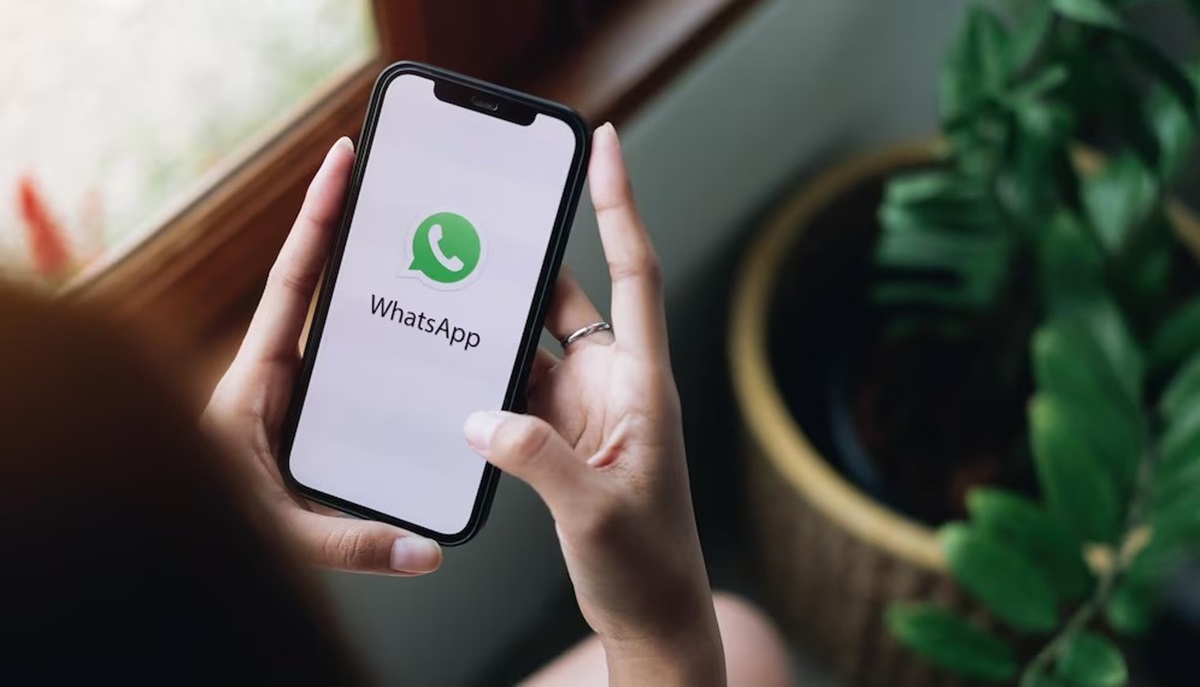In today’s fast-paced world, our phones are bombarded with information. WhatsApp, a ubiquitous messaging platform, is a prime culprit, constantly receiving photos, videos, and documents. According to a study conducted by Cooby, WhatsApp users share a significant amount of media daily. The study revealed that approximately 6.9 billion images are shared on WhatsApp chats each day, highlighting the extensive use of visual content on the platform. Additionally, the research indicated that over 1 billion videos are shared daily on WhatsApp, emphasizing the substantial volume of video content exchanged among users. While these features enhance communication, uncontrolled downloads can quickly eat away at your phone’s storage space.
This article delves deep into how to stop WhatsApp from saving photos on your phone, offering a clear and comprehensive guide for both Android and iPhone users. We’ll go beyond the basics, exploring advanced settings and unique considerations for power users.
Why Stop WhatsApp From Saving Photos?
There are several compelling reasons to manage WhatsApp’s photo-saving behavior:
- Storage Woes: Photos can be large, especially high-resolution images. Disabling automatic saving prevents unnecessary downloads that clog your phone’s internal storage.
- Privacy Concerns: Not all photos received are meant for permanent storage. Taking control ensures only the images you deem important are saved to your gallery.
- Data Consumption: Downloading photos on mobile data can eat into your data plan. Disabling auto-download saves precious data, especially useful for users with limited data allowances.

Understanding WhatsApp’s Download Mechanism
WhatsApp employs a clever system for managing media downloads. By default, it automatically downloads photos received in chats. Once downloaded, these photos are automatically added to your phone’s default gallery app, making them readily accessible.
However, this convenience comes at a cost. Let’s explore how to take control of this behavior on both Android and iPhone devices.
Also Read: How to Tell if a Text Has Been Read Android
Taking Charge: Stopping WhatsApp Photo Saves on Android
For Android users, here’s how to stop WhatsApp from automatically saving photos:
- Open the WhatsApp app.
- Tap the three vertical dots located on the top right corner of the screen. This opens the app’s menu.
- Select “Settings” from the menu options.
- Navigate to “Chats.” This section contains settings related to your chat experience.
- Locate the “Media visibility” option and toggle it OFF. This disables the automatic saving of all media (photos and videos) to your phone’s gallery.
Advanced Options for Android Users:
While the above steps disable automatic saving for all chats, you might want more granular control. WhatsApp offers media auto-download settings based on Wi-Fi, mobile data, and roaming:
- Within “Chats” settings, tap on “Media auto-download.”
- Here, you can choose what media (Photos, Videos, Audio, Documents) to download automatically under different network conditions (Wi-Fi, Mobile Data, When Roaming). For example, you can choose to download photos only when connected to Wi-Fi to save mobile data.
Stopping the Photo Flow on iPhones
iPhone users can follow these steps to prevent WhatsApp from saving photos:
- Launch the WhatsApp app.
- Navigate to the “Settings” tab. You’ll find this option at the bottom right corner of the screen.
- Tap on “Chats.” This section houses settings related to your chat experience.
- Locate the “Save to Camera Roll” option and toggle it OFF. This disables the automatic saving of all photos received in chats to your iPhone’s Camera Roll.
Pro-Tips for iPhone Users:
Similar to Android, iPhones offer media auto-download settings based on network conditions. To access these settings:
- Within “Chats” settings, tap on “Media Auto-Download.”
- Choose what media to download automatically under Wi-Fi, Mobile Data, and Roaming.
Beyond the Basics: Considerations for Power Users
For those who frequently receive photos from specific contacts or groups, WhatsApp offers a way to disable automatic saving on a per-chat basis. Here’s how (both Android and iPhone):
- Open the specific chat where you want to disable automatic photo saving.
- Tap on the contact’s name or group info located at the top of the chat window.
- Scroll down and locate “Show Media in Chat.” Toggle this option OFF. This prevents any media received in this particular chat from being saved to your phone’s gallery.
Remember: These changes only affect future downloads. Any photos already saved to your gallery will remain there. You’ll need to manually delete them from your phone’s storage if desired.
The Takeaway: Reclaim Your Gallery
By following the steps outlined in this article and customizing your settings, you can wrestle back control of your phone’s storage and curate a photo gallery based on your preferences. Remember, WhatsApp remains a fantastic tool for communication and sharing memories – these strategies simply give you the power to choose when those memories become a permanent part of your phone’s library.